Streamer.bot 1.0 is Here! Quick Guide to Your First Command
Author
Joel
Date Published

I'm thrilled to write about this because Streamer.bot is one of my favorite streaming-helper applications of all time. I've been a user for a while now, and seeing the release of 1.0 really speaks to the incredible amount of work that Nate1280 and the Streamer.bot team have put into this product.
In this post, I'll share what's new in this amazing update and then walk you through a quick guide to get you started with your very first command.
What is Streamer.bot?
Streamer.bot is a powerful application that connects to services like Twitch, OBS, and more to handle all kinds of activities for your stream. This bot gives you full control over chat commands, Twitch Channel Point rewards, and so much more.
Here are some of the features you can expect:
- Wide Platform Support: Works with Twitch, YouTube, Kick, and Trovo.
- Top Streaming Software: Integrates seamlessly with OBS Studio, Streamlabs Desktop, Meld Studio, and PolyPop.
- Actions & Sub-Actions: Lets you set up a chain of events that can be triggered by chat commands, Channel Point rewards, or other notifications.
- C# Scripting: If you know how to code, you can expand the bot's functionality even more with custom scripts.
- Custom Servers: If you've written your own programs or websites, you can connect them directly to Streamer.bot to trigger actions.
- Tons of Integrations: Connects with programs like IFTTT, Elgato Stream Deck, VTube Studio, Discord, Crowd Control, and many others.
- External Plugins: Native plugin support with other applications.
- Community Extensions: Import pre-built actions and sub-actions from the community to get started quickly.
While Streamer.bot is an amazing tool, its robust feature set can be a bit overwhelming at first. Take your time learning what each feature does, and remember that you don't have to use it all at once. Start with the basics, and as you get more comfortable, you can get more creative with your actions.
What's new in the release?
- A brand-new interface, including a much-requested Dark Mode. (if you've used previous version of 1.0 you know the Windows 98 vibe it had going.)
- Integration with Kick.
- Cloud Backups (for the supporter tier perk)
- Custom Webhooks - Allow any type of sites to trigger actions (for the supporter tier perk)
- Updated interfaces for their web decks. This is Streamer.bot's custom web interface that let's you create your very own streamer-deck to trigger actions form the application.
Quick Set-Up Guide: Create a !lurk Command
Okay, so you're ready to give it a try. Here’s a quick tutorial on setting up Streamer.bot and creating a `!lurk` command for your stream.
Step 1: Download and initiate
First, head over to Streamer.bot and download the latest version. You'll need to create a free account on their website. Once the app is installed, open it and log in with your new Streamer.bot account. You will also need to connect your streaming platform (e.g., Twitch) in the Platforms tab.
Step 2: Creating the Command
Now that your accounts are connected, let's make our first command. First, head over to the "Commands" tab in the sidebar and and select it. From here right click in the main window pane and select "Add". You will get the following dialogue box:
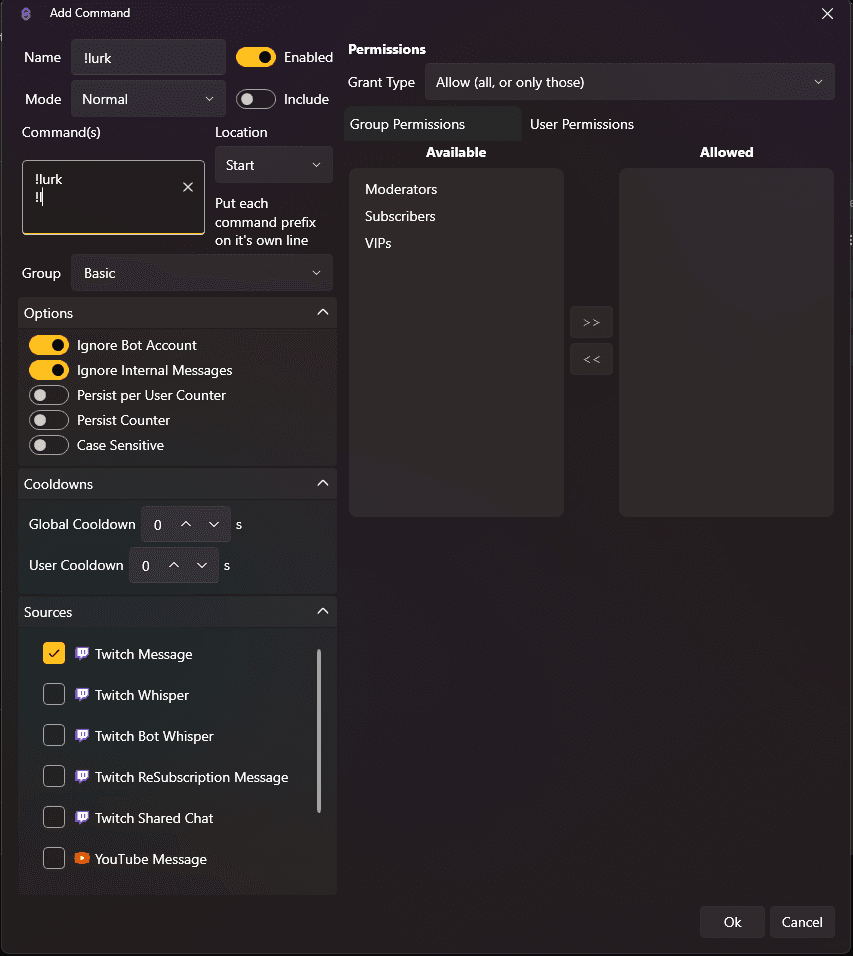
In here fill out the details. These are just some of the settings available. Feel free to explore more on your own:
- Name - This is for your organizational purposes. I'll name it `!lurk`.
- Commands - Enter the words that will trigger the action. I've written `!lurk` on the first line and `!l` on the second. Each command must be on a new line.
- Group - You can categorize your commands here. I created a group called "Basic Commands".
- Options - The default options on this should be fine, but take time to familiarize yourself with what they do.
- Permissions - By default, anyone can use this command. You can use the table below to restrict it to specific users, like moderators.
Go ahead fill the rest of it out and hit Ok. You've created your first command!
Step 3: Create an Action and Sub-Action
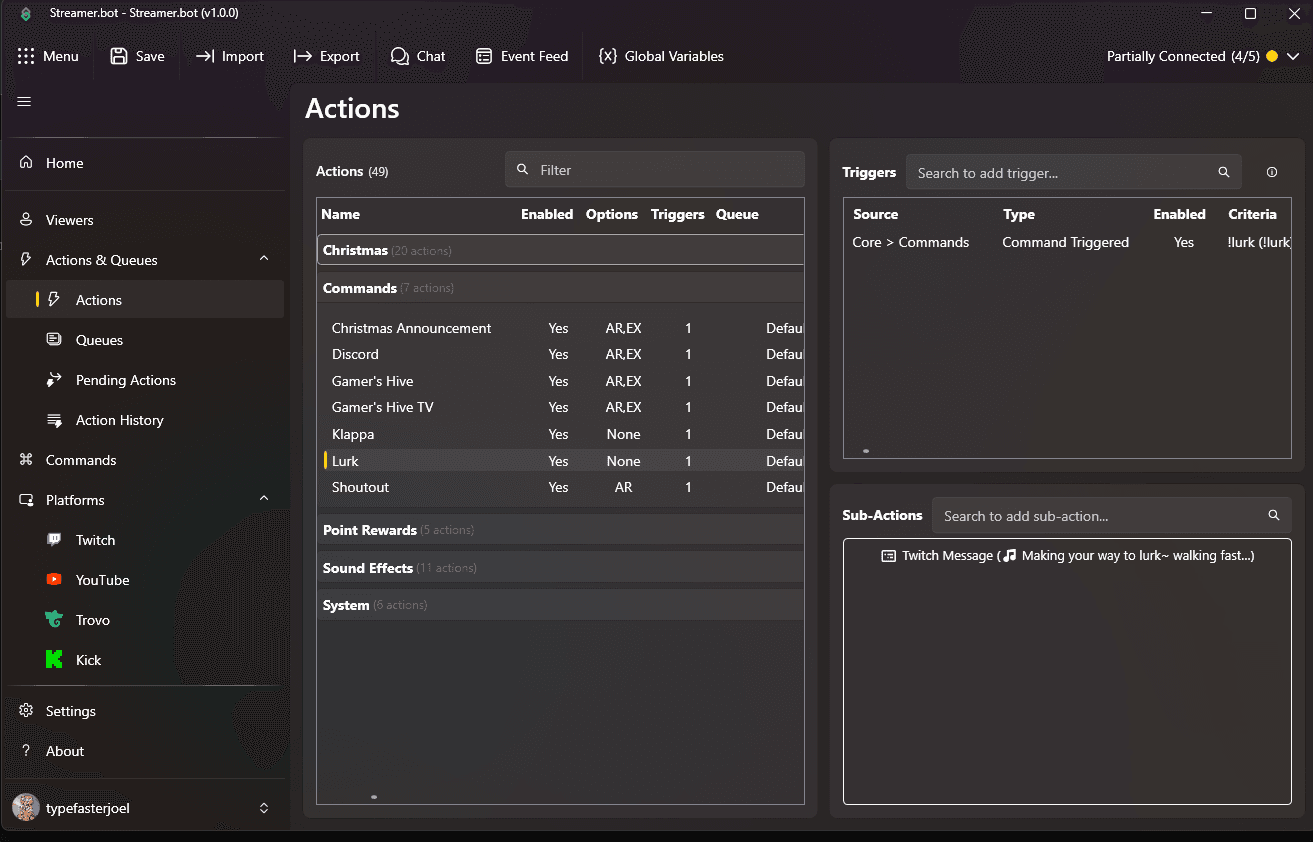
A command doesn't do anything on its own. It needs to be linked to an Action. To create one follow these steps:
- In the sidebar, navigate to "Action & Queues > Actions". You will see three panels: "Actions, Triggers, and Sub-Actions"
- In the Actions panel (left), right-click and select Add.
- Give your action a name, like "Lurk", and assign it or create a new group for it. Click Ok.
Step 4: Attach the command via a trigger
Now, we need to tell Streamer.bot that our `!lurk` command should trigger this new action.
- Ensure your new Lurk action is selected on the Actions pane.
- Right-click on the Triggers. Navigate to Add > Core > Commands > Command Triggered.
- In the new dialog, from the dropdown select your lurk command. Click OK.
Step 5: Create the Sub-Action
Finally, let's tell the action what to do. In this case, we're going to send a message to the chat.
- Right click in the Sub-Actions panel (bottom right).
- Go to Add > Twitch > Chat > Send Message to Channel.
- In the Dialog Box you can, write the message you want to be displayed in the chat. As a bonus, you can use variables like `%user%` (which means the user that initiated the command) to give it a more personal touch. An example message can be: "Thank you for the lurk, %user%! Appreciate you hanging out!"
- Click Ok.
And that's it! You've made your first command, action, and trigger. Test it out by typing `!lurk` in your own Twitch chat.
Granted, this was a simple example, but it covers the core concept. Take your time to explore different sub-actions and all the different triggers available. You can get very creative and control many areas of your stream including OBS, VTube Studio, etc. All using the power of chat commands, channel view points, and many other ways to trigger actions.
I've loved Streamer.bot ever since I downloaded it years ago and cannot stress how good it is. I'm excited about its future now that it has reached 1.0. I plan on writing more guides on advanced concepts, but for now, a great resource is the YouTuber Nutty.
Happy Streaming!